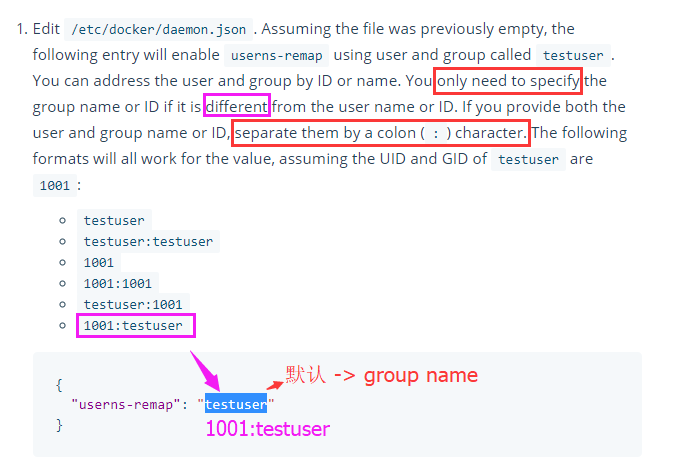docker daemon.json 配置文件
daemon.json 配置方式
Linux:/etc/docker/daemon.jsonWindows Server:C:\ProgramData\docker\config\daemon.jsonDocker for Mac/Docker for Windows: Click the Docker icon in the toolbar, selectPreferences, then selectDaemon. ClickAdvanced.
daemon.json 配置
镜像加速器
// 配置一个
{
"registry-mirrors": ["https://registry.docker-cn.com"]
}
// 配置多个
{
"registry-mirrors": ["https://registry.docker-cn.com","https://docker.mirrors.ustc.edu.cn"]
}
镜像加速器常用值:
docker-cn 官方:https://registry.docker-cn.com
中科大:https://docker.mirrors.ustc.edu.cn
日志
{
"debug": true,
"log-level": "info"
}
log-level的有效值包括:debug,info,warn,error,fatal
监控 Prometheus
https://docs.docker.com/engine/admin/prometheus/#configure-docker
{
"metrics-addr" : "127.0.0.1:9323",
"experimental" : true
}
保持容器在线
https://docs.docker.com/engine/admin/live-restore/#enable-the-live-restore-option
当 dockerd 进程死掉后, 依旧保持容器存活。
{
"live-restore": true
}
Linux 重载 docker daemon
$ sudo kill -SIGHUP $(pidof dockerd)
设置 镜像、容器、卷 存放目录和驱动
https://docs.docker.com/engine/admin/systemd/#runtime-directory-and-storage-driver
下述两个参数可以单独使用
{
"graph": "/mnt/docker-data",
"storage-driver": "overlay"
}
graph: 设置存放目录
Docker Root Dir: /mnt/docker-data
storage-driver: 设置存储驱动
Storage Driver: overlay
user namespace remap
https://docs.docker.com/engine/security/userns-remap/#enable-userns-remap-on-the-daemon
安全设置: 用户空间重映射
userns-remap 的值可以是
如果值字段 只有 一个值, 那么该字段表示 组。
如果需要同时指定 用户 和 组, 需要使用 冒号 分隔,格式为 用户:组
组用户:组组或用户的值可以是组或用户的名称或ID。testusertestuser:testuser10011001:1001testuser:10011001:testuser
{
"userns-remap": "testuser"
}
// 或同时指定 用户和组,且使用 名称和ID
{
"userns-remap": "testuser:1001"
}
$ dockerd --userns-remap="testuser:testuser"
userns-remap使用不多,但并不是不重要。目前不是默认启用的原因是因为一些应用会假定 uid 0 的用户拥有特殊能力,从而导致假定失败,然后报错退出。所以如果要启用 user id remap,你要充分测试一下。但是启用 uid remap 的安全性提高是明显的。